For Flutter developers, particularly beginners, using the right tools and techniques can significantly boost productivity and streamline the development process. Here’s a quick overview of essential Flutter tips and tricks to boost your development experience:
- VSCode Extensions: Utilize extensions like Todo Tree, Better Comments, and Dart Data Class Generator to streamline your coding and debugging process.
- Powerful Widgets: Enhance your UI with widgets like Floating Snackbar, Layout Builder, and FittedBox for better design and functionality.
- Speed Boosts: Implement time-saving practices such as auto-formatting, using shortcuts, and leveraging refactoring tools to speed up your workflow.
- Avoid Common Mistakes: Learn to avoid pitfalls like unnecessary rebuilds and improper use of ListView.builder to ensure efficient and error-free coding.
These tips and tools will help you navigate the Flutter development landscape more effectively and build high-quality applications with ease.
Flutter Tips and Tricks : Must-Have VSCode Extensions
Visual Studio Code (VSCode) is a favorite among Flutter developers for its versatility and rich extension marketplace. Adding the right extensions can make your coding experience smoother and more efficient. Here are some essential VSCode extensions for Flutter beginners:
1. Flutter & Dart
Why You Need It: This extension provides comprehensive support for Flutter and Dart, including syntax highlighting, code completion, debugging tools, and more. It’s the foundation for any Flutter project in VSCode.
2. Todo Tree
Why You Need It: Helps you manage TODOs, FIXMEs, and other annotations in your code. It scans your project and displays these notes in a tree view, making it easy to keep track of tasks.
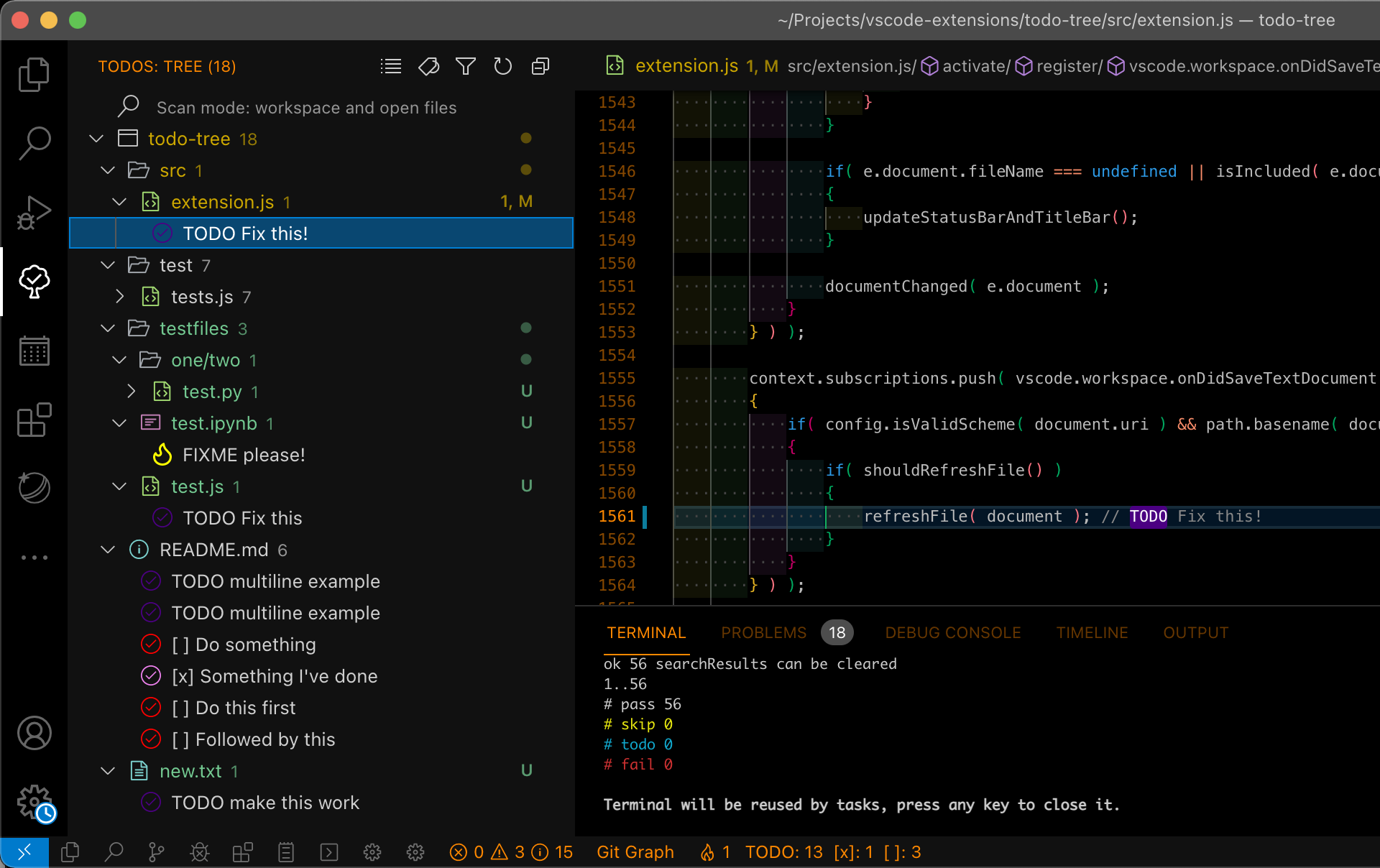
3. Better Comments
Why You Need It: Enhances the readability of your comments by categorizing them with colors. This makes it easier to distinguish between different types of comments, such as notes, warnings, and TODOs.
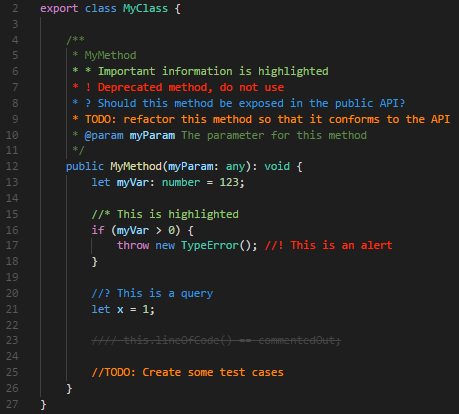
4. Dart Data Class Generator
Why You Need It: Automates the creation of data classes in Dart. It generates boilerplate code for classes, including JSON serialization, saving you time on repetitive tasks.
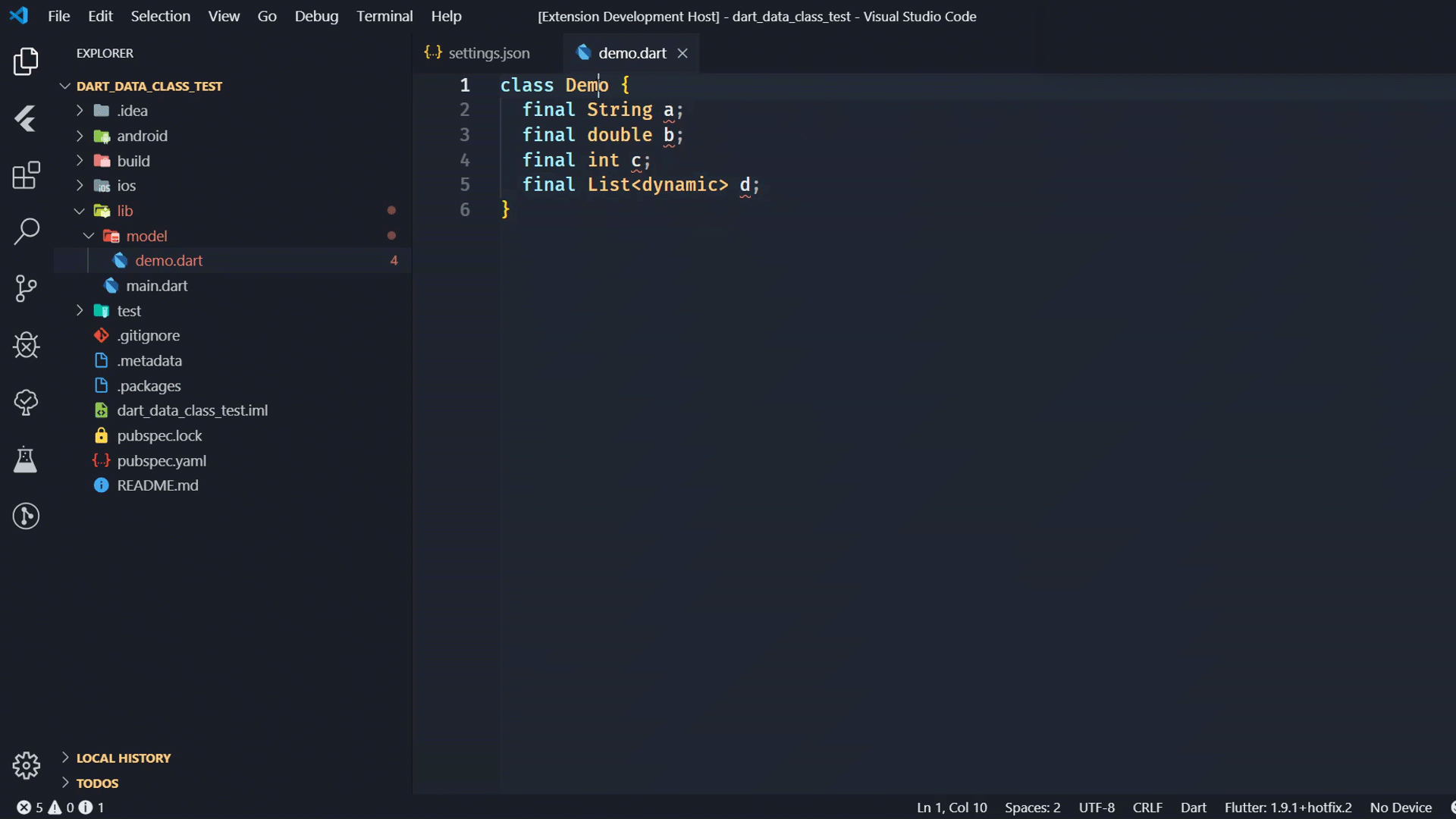
5. Awesome Flutter Snippets
Why You Need It: Offers a collection of useful Flutter code snippets. Instead of typing out entire widgets, you can use shortcuts to insert common code patterns quickly.
| Shortcut | Expanded | Description |
|---|---|---|
statelessW | Stateless Widget | Creates a Stateless widget |
statefulW | Stateful Widget | Creates a Stateful widget |
build | Build Method | Describes the part of the user interface represented by the widget. |
initS | InitState | Called when this object is inserted into the tree. The framework will call this method exactly once for each State object it creates. |
dis | Dispose | Called when this object is removed from the tree permanently. The framework calls this method when this State object will never build again. |
reassemble | Reassemble | Called whenever the application is reassembled during debugging, for example during hot reload. |
didChangeD | didChangeDependencies | Called when a dependency of this State object changes |
didUpdateW | didUpdateWidget | Called whenever the widget configuration changes. |
customClipper | Custom Clipper | Used for creating custom shapes |
customPainter | Custom Painter | Used for creating custom paint |
listViewB | ListView.Builder | Creates a scrollable, linear array of widgets that are created on demand.Providing a non-null itemCount improves the ability of the ListView to estimate the maximum scroll extent. |
listViewS | ListView.Separated | Creates a fixed-length scrollable linear array of list ‘items’ separated by list item ‘separators’. |
gridViewB | GridView.Builder | Creates a scrollable, 2D array of widgets that are created on demand. Providing a non-null itemCount improves the ability of the GridView to estimate the maximum scroll extent. |
gridViewC | GridView.Count | Creates a scrollable, 2D array of widgets with a fixed number of tiles in the cross axis. |
gridViewE | GridView.Extent | Creates a scrollable, 2D array of widgets with tiles that each have a maximum cross-axis extent. |
customScrollV | Custom ScrollView | Creates a ScrollView that creates custom scroll effects using slivers. If the primary argument is true, the controller must be null. |
streamBldr | Stream Builder | Creates a new StreamBuilder that builds itself based on the latest snapshot of interaction with the specified stream |
animatedBldr | Animated Builder | Creates an Animated Builder. The widget specified to child is passed to the builder |
statefulBldr | Stateful Builder | Creates a widget that both has state and delegates its build to a callback. Useful for rebuilding specific sections of the widget tree. |
orientationBldr | Orientation Builder | Creates a builder which allows for the orientation of the device to be specified and referenced |
layoutBldr | Layout Builder | Similar to the Builder widget except that the framework calls the builder function at layout time and provides the parent widget’s constraints. |
singleChildSV | Single Child Scroll View | Creates a scroll view with a single child |
futureBldr | Future Builder | Creates a Future Builder. This builds itself based on the latest snapshot of interaction with a Future. |
nosm | No Such Method | This method is invoked when a non-existent method or property is accessed. |
inheritedW | Inherited Widget | Class used to propagate information down the widget tree. |
mounted | Mounted | Whether this State object is currently in a tree. |
snk | Sink | A Sink is the input of a stream. |
strm | Stream | A source of asynchronous data events. A stream can be of any data type. |
subj | Subject | A BehaviorSubject is also a broadcast StreamController which returns an Observable rather than a Stream. |
toStr | To String | Returns a string representation of this object. |
debugP | Debug Print | Prints a message to the console, which you can access using the flutter tool’s logs command (flutter logs). |
importM | Material Package | Import Material package. |
importC | Cupertino Package | Import Cupertino package. |
importFT | flutter_test Package | Import flutter_test package. |
importAL | App localisation | Allows for the importation of app_localisation following generation. |
mateapp | Material App | Create a new Material App. |
cupeapp | Cupertino Package | Create a New Cupertino App. |
tweenAnimationBuilder | Tween Animation Builder | Widget builder that animates a property of a Widget to a target value whenever the target value changes. |
valueListenableBuilder | Value Listenable Builder | Given a ValueListenable and a builder which builds widgets from concrete values of T, this class will automatically register itself as a listener of the ValueListenable and call the builder with updated values when the value changes. |
f-group | Group | Create a group test function. |
f-test | Test | Create a test function. |
f-testWidgets | Test Widgets | Create a testWidgets function. |
6. Error Lens
Why You Need It: Highlights errors and warnings directly in your code. This immediate visibility helps you spot and fix issues as you write, reducing debugging time.

7. Pubspec Assist
Why You Need It: Simplifies managing dependencies in your pubspec.yaml file. Easily search for and add new packages without leaving the editor, ensuring you have the latest tools at your disposal.
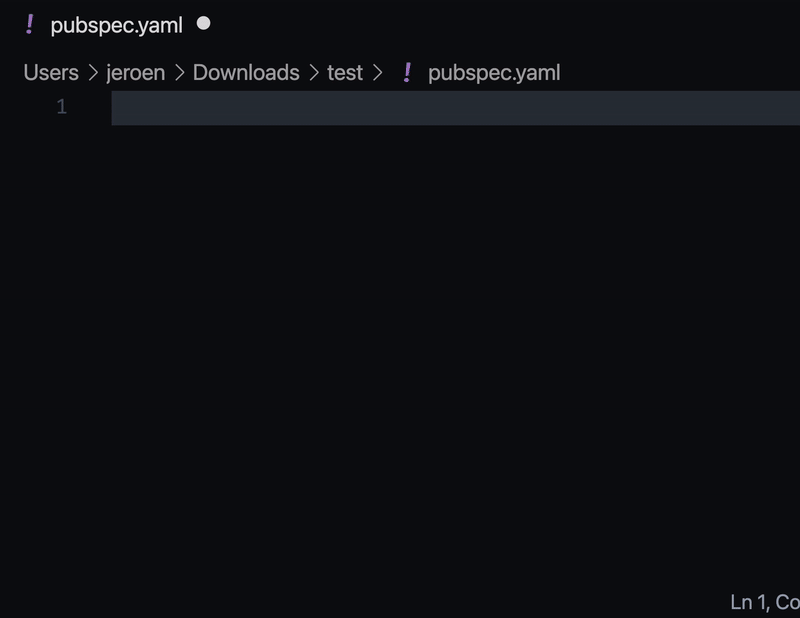
8. Image Preview
Why You Need It: Allows you to preview images directly within VSCode. This is handy when working with assets in your Flutter app, enabling you to verify images without switching contexts.
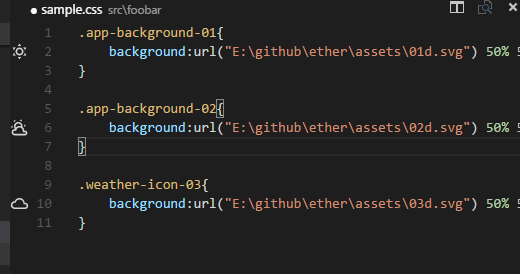
Helpful Dart Tips for Flutter UI
While Flutter focuses on building UIs, Dart is the language that powers it. Here are some Dart tips that can help you create more efficient and readable Flutter UIs:
1. Expression Functions
What It Is: A concise way to write functions that return a single expression.
Example:
Widget buildButton() => ElevatedButton(
onPressed: () {},
child: Text('Click Me'),
);
Instead of
Widget buildButton() { return ElevatedButton(
onPressed: () {},
child: Text('Click Me'),
);}
Benefits: Makes your code shorter and easier to read, especially for simple widgets.
2. If-Else in Widgets
What It Is: Using conditional statements to decide which widget to display.
Example:
bool isConnected = true;
if(isConnected) Column()
Instead of
bool isConnected = true;
isConnected ? Column() : SizedBox();
Benefits: Allows dynamic UI changes based on conditions, enhancing interactivity.
3. Cascade Operator (..)
What It Is: Allows multiple operations on the same object without repeating the object reference.
Example:
Person me = Person();
me.name = "Name";
me.age = 21;Person me = Person();
me
..name = “Name”
..age = 21;
Benefits: Keeps your code clean and reduces redundancy when setting multiple properties.
4. Spread Operator (...)
What It Is: Inserts multiple elements into a collection.
Example:
Column(
children: [
Text('First'),
...List.generate(3, (index) => Text('Item $index')),
Text('Last'),
],
)
Benefits: Simplifies adding multiple widgets to a list, making your UI code more manageable.
5. Raw String
What It Is: Treats the string as a literal, ignoring escape sequences.
Example:
var Price = r'$20';instead of
var Price = '\$20';
Benefits: Makes it easier to write strings with backslashes or other special characters without needing to escape them.
Speed Hacks to Boost Your Workflow
Efficiency is key in software development. Implementing these speed hacks can significantly reduce development time and improve your coding workflow:
1. Auto ‘const’ on Save (codeActionsOnSave)
What It Is: Automatically adds const keywords where possible when you save your file.
Configuration: Add the following to your settings.json in VSCode:
"editor.codeActionsOnSave": {
"source.organizeImports": true,
"source.fixAll": true
}
Benefits: Enhances performance by marking immutable widgets as const, reducing unnecessary rebuilds.
2. Auto Format on Save (formatOnSave)
What It Is: Automatically formats your code every time you save the file.
Configuration: Add the following to your settings.json:
"editor.formatOnSave": true
Benefits: Maintains consistent code style, making the codebase more readable and maintainable.
3. Ctrl + Space
What It Is: Triggers IntelliSense for code completion suggestions.
Usage: Press Ctrl + Space while coding to see a list of suggestions.
Benefits: Speeds up coding by providing quick access to available methods, properties, and variables.
4. Refactor (Wrap, Extract, Remove)
What It Is: Offers quick refactoring options to optimize your code.
Usage:
- Wrap: Encapsulate code within widgets or functions.
- Extract: Move repeated code into separate methods or widgets.
- Remove: Clean up unused code.
Benefits: Enhances code quality and organization, making it easier to manage and scale.
5. Zen Mode
What It Is: Provides a distraction-free coding environment by hiding all UI elements except the editor.
Usage: Activate via VSCode by pressing Ctrl + K Z.
Benefits: Improves focus and productivity by minimizing distractions during intense coding sessions.
6. Shortcuts
What It Is: Utilize keyboard shortcuts to perform actions swiftly without relying on the mouse.
Examples:
Ctrl + P: Quick file navigation.Ctrl + Shift + F: Global search.Ctrl + /: Toggle line comments.
Benefits: Accelerates development by reducing the time spent navigating menus and performing repetitive tasks.
Common Mistakes Beginners Make
Everyone starts somewhere, and it’s normal to make mistakes along the way. Here are some common pitfalls to watch out for:
1. ListView.builder (Lazy Loading) vs. SingleChildScrollView
Mistake: Using SingleChildScrollView with a large number of children instead of ListView.builder.
Why It’s a Problem: SingleChildScrollView builds all its children at once, which can lead to performance issues and high memory usage for large lists.
Solution: Use ListView.builder, which builds children on-demand as they scroll into view.
Example:
ListView.builder(
itemCount: 100,
itemBuilder: (context, index) {
return ListTile(
title: Text('Item $index'),
);
},
)
2. Adaptive Widgets
Mistake: Not using adaptive widgets like Slider, SwitchListTile, Switch, Icons, and CircularProgressIndicator.
Why It’s a Problem: Non-adaptive widgets can result in inconsistent user experiences across different platforms (iOS, Android).
Solution: Utilize Flutter’s adaptive widgets to ensure your app looks and feels native on all platforms.
Example:
Switch.adaptive(
value: isEnabled,
onChanged: (value) {
setState(() {
isEnabled = value;
});
},
)
3. Avoid Unnecessary Rebuilds, Split Big Widgets
Mistake: Having large widgets that rebuild unnecessarily.
Why It’s a Problem: Unnecessary rebuilds can degrade performance, leading to laggy user interfaces.
Solution: Split big widgets into smaller, reusable components and use const constructors where possible to minimize rebuilds.
Example:
class MyButton extends StatelessWidget {
const MyButton({Key? key}) : super(key: key);
@override
Widget build(BuildContext context) {
return ElevatedButton(
onPressed: () {},
child: const Text('Click Me'),
);
}
}4. Start a New Project with an Application ID
Mistake: Neglecting to set a unique application ID when starting a new project.
Why It’s a Problem: A unique application ID is crucial for app distribution and avoiding conflicts in app stores.
Solution: Always define a unique applicationId in your pubspec.yaml or project settings when initializing a new project.
flutter create --org com.yourdomain appname
5. Use Log Instead of Print
Mistake: Relying on print statements for debugging.
Why It’s a Problem: print statements are not as flexible or powerful as logging tools, making debugging more cumbersome.
Solution: Use Flutter’s logging package or other logging tools that provide different log levels, better output management, and filtering capabilities.
Example:
import 'package:logging/logging.dart';
final Logger _logger = Logger(‘MyApp’);
void main() {
_logger.info(‘App started’);
}
6. Don’t Waste Time Searching—Use Widget Inspector
Mistake: Spending excessive time manually searching through code to find widgets or issues.
Why It’s a Problem: Inefficient debugging and code navigation slow down the development process.
Solution: Utilize Flutter’s Widget Inspector, a powerful tool integrated into VSCode and Android Studio, to visualize and debug widget trees efficiently.
How to Use:
- In VSCode, click on the Flutter Inspector icon in the sidebar.
- Use it to explore the widget hierarchy, inspect properties, and debug layout issues.
Conclusion
Embarking on your Flutter journey is an exciting adventure filled with opportunities to create stunning apps. By equipping yourself with the right tools, understanding essential widgets, adopting efficient workflows, and being mindful of common mistakes, you’ll set yourself up for success.
Remember, practice makes perfect. Don’t hesitate to experiment, build small projects, and learn from each experience. The Flutter community is vibrant and supportive, so feel free to ask questions and share your progress.
