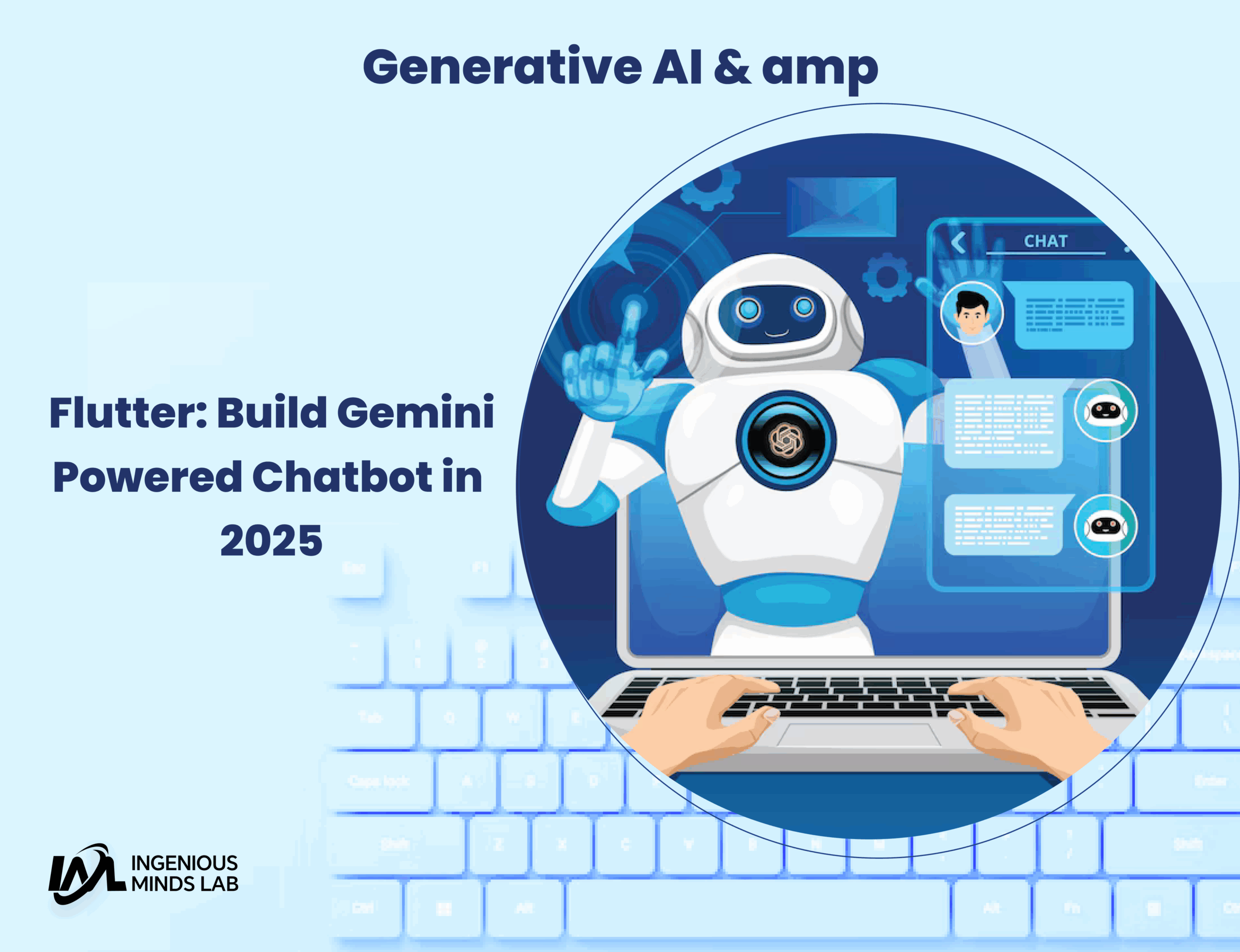Introduction
Generative AI is transforming how users interact with apps, and Flutter developers now have powerful tools to embed conversational AI directly into mobile UIs. With Google’s Gemini AI and OpenAI’s GPT-4 models accessible via Dart packages, you can build chatbots, AI copilots, and multimodal apps entirely within Flutter. This blog walks you through building a real-time, Gemini-powered AI chatbot app in Flutter, including setup, streaming responses, image input handling, and best practices.
Core Packages & Tools

To get started, install the following packages:
- flutter_gemini: Streamlined Flutter integration for Google’s Gemini API.
- google_generative_ai: Official Dart SDK for Gemini Vision and Gemini Pro.
- flutter_gen_ai_chat_ui: A prebuilt streaming chat UI with animation, theming, and markdown support.
- Flutter AI Toolkit: Includes LlmChatView, GeminiProvider, and more widgets to simplify LLM-driven app development.
These tools allow you to move fast and focus on your AI interaction logic rather than reinventing UI components.
Setup & Configuration
First, add your dependencies to pubspec.yaml:
dependencies:
flutter:
sdk: flutter
flutter_gemini: ^0.3.0
google_generative_ai: ^0.2.0
flutter_gen_ai_chat_ui: ^0.1.4Then, create an API key at Google AI Studio and initialise Gemini in main():
void main() {
Gemini.init(apiKey: 'YOUR_API_KEY');
runApp(MyApp());
}Building a Real-Time AI Chat UI

Use LlmChatView from flutter_gen_ai_chat_ui to build a live-chat interface that supports AI-generated responses:
LlmChatView(
model: GeminiProModel(apiKey: 'YOUR_API_KEY'),
enableMarkdown: true,
showTimestamps: true,
)Messages will stream in real-time, with smooth typing animations and bubble formatting. This creates a human-like chat experience out of the box.
Handling Generative AI Streams
You can build your own UI layer using promptStream() from google_generative_ai, which supports live updates:
final stream = model.promptStream([Content.text('Explain Flutter')]);
await for (final response in stream) {
print(response.text);
}Wrap the stream in a StreamBuilder to render chat bubbles as they arrive. This creates responsive and engaging feedback loops for users.
Advanced Example: Multimodal Chat
Gemini supports multimodal inputs, so you can build apps where users upload images and receive text analysis:
final input = Content.multi([
Part.text("Describe this image:"),
Part.file(File("assets/pic.jpg"), mimeType: 'image/jpeg')
]);
final stream = model.promptStream(input);This is useful for apps that involve visual diagnosis, e-commerce suggestions, or AR filtering.
Best Practices
- Store API keys securely using
.envor runtime config - Avoid frequent rebuilds with
constwhere possible - Limit token usage and optimize prompts
- Add loading indicators and error states to your UI
- Use message chunking for large outputs
Real-World Examples
- Gemini Chatbot Demo: A Flutter app using
flutter_gemini+ chat UI widgets. - Stream AI Toolkit Showcase: Shows LLM-backed Flutter components and live chat widgets.
- Multimodal Gallery Viewer: Community app where users upload and chat with image data.
These examples are available on GitHub and NPM.
Conclusion & CTA
Flutter’s ecosystem is quickly adapting to the AI revolution. With Gemini and GPT-4 SDKs, developers can build intelligent, chat-powered, and even vision-enhanced apps in hours. Whether you’re building a productivity assistant, a shopping guide, or a learning companion, Flutter + LLMs is a perfect match.
Do visit my other blogs for more Flutter and AI development walkthroughs. Stay ahead of the trend—start building with generative AI today.
- https://ingeniousmindslab.com/blogs/the-flutter-evolution/
- https://ingeniousmindslab.com/blogs/flutter-tips-and-tricks-you-should-remember-in-2025/
FAQs
Q: Gemini or GPT-4: which is better for Flutter apps?
Both work well. Gemini is more native to Google’s ecosystem and supports multimodal input.
Q: Can I use streaming responses with Gemini in Flutter?
Yes! promptStream() provides real-time text streaming.
Q: How do I process images with AI in Flutter?
Use Part.file() in your Content.multi prompt to send image data to Gemini Vision.
Q: Is this production-ready?
Yes, with proper API key security, error handling, and rate-limit control, it’s ready to scale.
Q: Can I use Gemini for code generation in Flutter?
Yes, Gemini can generate and review Dart code, but always validate outputs before using in production.
Q: Is Gemini Pro free to use?
As of now, limited access is free via Google AI Studio, but production access may require quota or billing setup.
Q: Does Gemini support other languages besides English?
Yes, Gemini supports multiple languages including Spanish, French, Japanese, and more.
Q: How do I debug AI interactions in Flutter?
Use logging, monitor token usage, and test with varied prompt inputs. Also, include UI fallback states for errors or empty responses.